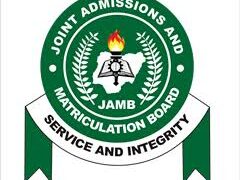Many Android users in Nigeria have encountered the Easybuy Security Plugin after purchasing a smartphone on credit from Easybuy. This plugin is a security feature meant to protect the interests of the company by locking certain phone functions if the buyer misses payments. However, some users may want to remove the plugin after fully paying for their device, or because it causes inconvenience.
In this blog post, I’ll guide you through the steps to safely remove the Easybuy Security Plugin from your Android phone. I’ll also explain what it does and offer tips for ensuring a smooth removal process.
What is Easybuy Security Plugin?
The Easybuy Security Plugin is installed on Android phones when purchased through Easybuy’s credit plans. It acts as a security measure for the company to ensure that payments are made on time. If you miss a payment, the plugin may restrict access to your phone, including features like making calls, using certain apps, or accessing data. Once you complete your payments, you might want to remove the plugin to regain full control over your phone.
Why Remove the Easybuy Security Plugin?
While the plugin is useful for Easybuy, it can be inconvenient for users. It might cause unnecessary pop-up notifications or restrict some functionalities even after full payment is made. If you have completed your payment plan and the plugin still exists on your phone, it’s understandable why you’d want to remove it.
Here’s how to remove the Easybuy Security Plugin from your Android phone:
Steps to Remove the Easybuy Security Plugin
1. Clear Outstanding Payments
Before you attempt to remove the plugin, ensure that all your Easybuy payments are complete. If there are any outstanding payments, the plugin will continue restricting access to your phone. Contact Easybuy to confirm if your payment status is clear.
2. Contact Easybuy Customer Support
After you’ve completed all payments, the most straightforward method to remove the plugin is by reaching out to Easybuy’s customer support. They can remotely deactivate the plugin on your phone. You can find their customer service contact details in the Easybuy app or on their website.
What to Do:
- Call or email Easybuy customer service.
- Provide them with your purchase details and payment confirmation.
- Ask them to unlock your phone or deactivate the plugin.
After they confirm your payments, they should guide you through the process of removing the security lock or remotely unlock it for you.
3. Use the Easybuy App
If you have Easybuy app installed on your phone, you can deactivate the security plugin directly through the app once your payments are cleared.
What to Do:
- Open the Easybuy app.
- Navigate to the payment or account section.
- Look for an option related to removing or deactivating the security plugin after full payment.
If no such option is available, the app may still have a support chat where you can request the removal.
4. Uninstall the Easybuy Security Plugin (Manual Method)
In some cases, if you’ve completed payments and received confirmation from Easybuy, you might be able to manually uninstall the plugin. However, because the plugin often runs as a system app with administrator privileges, a few extra steps are required.
Here’s how you can try to uninstall the plugin:
- Step 1: Disable Admin Privileges
- Go to Settings on your phone.
- Scroll to Security (this could be named Biometrics and Security on some devices).
- Tap on Device Admin Apps or Device Administrators.
- Look for the Easybuy Security Plugin and toggle it off.
- This removes its ability to control your phone’s functions.
- Step 2: Uninstall the App
- Once the admin privileges are disabled, go back to the Settings.
- Open Apps or Application Manager.
- Find the Easybuy Security Plugin.
- Tap Uninstall or Disable if uninstalling is not available.
If you can’t find the uninstall button or it’s greyed out, your phone may need further steps to remove the plugin.
5. Use a Third-Party Uninstaller (With Caution)
Some users may turn to third-party apps like System App Remover or Root Uninstaller to remove stubborn system apps like the Easybuy Security Plugin. These apps typically require root access to your phone.
What to Do:
- Download a trusted uninstaller app from the Play Store.
- Grant the necessary permissions.
- Locate the Easybuy Security Plugin and follow the app’s instructions to remove it.
Warning: Rooting your phone to uninstall system apps can void your warranty, expose your phone to security risks, or even cause system instability. Use this option only if you understand the risks and know what you’re doing.
What to Do If You Can’t Remove the Plugin
If none of these methods work, or if Easybuy refuses to unlock your phone, you might need to consider a factory reset or flashing. For flashing, you will have to make use of a phone engineer in you area. Keep in mind that this should be your last resort as it will erase all data from your phone. If the plugin is deeply integrated into your system, even this may not work unless the security lock has been lifted by Easybuy first.
Final Thoughts
The Easybuy Security Plugin is designed to protect the company’s interests, but it can be an inconvenience after your payments are done. By following these steps—confirming payments, contacting support, and trying to uninstall or disable it—you should be able to remove the plugin from your Android device.
If all else fails, reaching out to a professional technician or exploring options like a factory reset might help, but always proceed with caution.